Editor’s Note: We all know that without full and complete understanding of the fundamentals, any so-called “advanced” knowledge about any subject is incomplete. The following article, by Lauri Stevens of LAwS Communications, covers the most basic and fundamental security settings you need to know about on Facebook. Once you have all these covered, check out Lauri’s advanced safety settings here.
Here are eight simple settings and behaviors to keep yourselves, your families, and your colleagues safe on the world’s largest social network — they get increasingly important as you work through them.
You’ll find most of these settings within the pull-down menu in the upper right corner of your profile. Others are found on your Timeline. I’ve indicated the path for each as appropriate.
These are the simplest things you can do — and should do.
1.) Don’t allow followers. If someone sends you a friend request, even if you don’t accept it, they will be subscribed to your public posts. This isn’t a huge issue if you’re very careful about selecting the audience for each post. The best recommendation is to keep your default audience setting as small as possible — “friends only” — and then selectively change it to be a bigger audience for appropriate posts. When you write an update, there’s an audience selector available every time.
Path: Upper right pull-down menu / Settings / Followers / Who Can Follow Me / Friends
2.) Logout. Facebook can track your web activity if you stay logged on. If Facebook can do something to learn more about its users, it’s a pretty safe bet it will. Log out after every use.
Path: Upper right pull-down menu / Logout
3.) Review past posts on timeline and limit the audience. Especially if you’ve been on Facebook since prior to when the network introduced it’s Timeline feature, it’s a good idea to review posts going back a while and to press the magic button that suppresses old posts.
Apparently, some of those posts you made prior to Timeline may have been published to larger audiences than when you first created them.
Reviewing past posts is a manual process. Just look through your entire timeline.
Path: Upper right pull-down menu / Privacy / Who can see my stuff? / Limit the audience…. / Click “Limit Old Posts”.
4.) Manage active sessions and use login notifications. If you access Facebook from several locations, there’s a good chance some of them are still active which could potentially give someone with the knowhowaccess your profile.
Check this area frequently, especially after travel and end any sessions you’re not currently using.
Path: Upper right pull-down menu / Settings / Security / Where you’re Logged In AND ALSO Security / Login Notifications
5.) Remove unwanted apps. Check periodically to see that there aren’t some rogue apps installed on your Facebook profile that could be causing problems, or at least not contributing anything good. Click the little X to remove them.
Path: Upper right pull-down menu / Settings / Apps / Click X next to app you want to delete
6.) Review tags people post of you and manage tag notifications. You can’t prevent people from tagging you. They can tag you in their own original post and they can tag things you post. Carefully review the entire tagging section. Read each very carefully because it can be confusing.
Switch on the feature to review all tags of you and then check your activity log often to carefully manage what you allow to be on your timeline. You have the options of hiding posts and/or removing the tag after it’s been placed.
Path: Upper right pull-down menu / Settings / Timeline and Tagging / Who can add things… / Review posts friends tag you in…. AND ALSO Timeline and Tagging / How can I manage tags people add…. / Review tags people add to….
Note: On this page, under “Who can see things…..” with the first time “Review what other people see…” is what you select to actually review the tags you’ve now set up to review.
7.) Remove your Facebook profile from public search engines. In search engine like Google and Bing, when someone searches your name, your Facebook Profile is usually one of the top results.
If you’d prefer to not be found so easily you can prevent your timeline from being found by these search engines. However, when logged in to Facebook your Timeline will still be found with the Bing search engine unless you also implement setting #8 below.
Path: Upper right pull-down menu / Settings / Privacy / Who can look me up? / Third item
8.) Turn off instant personalization. This is one of those experience enhancing features Facebook touts. There are a dozen or so companies with which Facebook shares your data so your web experience can be more personalized. The translation is that those dozen or so companies are getting your data.
One of them is Bing, so the search engine works within Facebook. If you’d like to use this feature, the alternative is to leave it on and selectively block applications in the blocking section.
Path: Upper right pull-down menu / Settings / Apps (scroll down) / Instant personalization / Uncheck the box